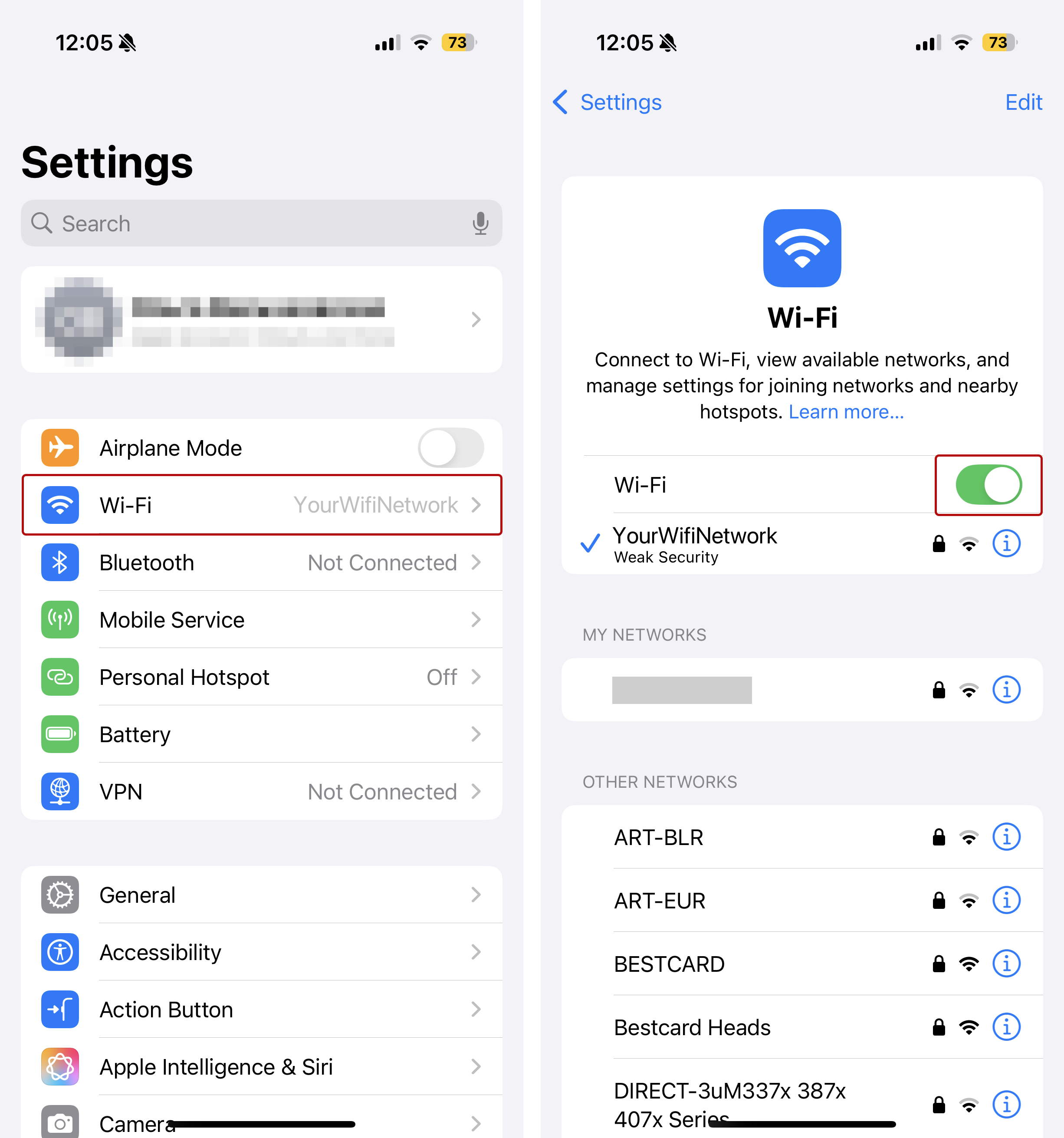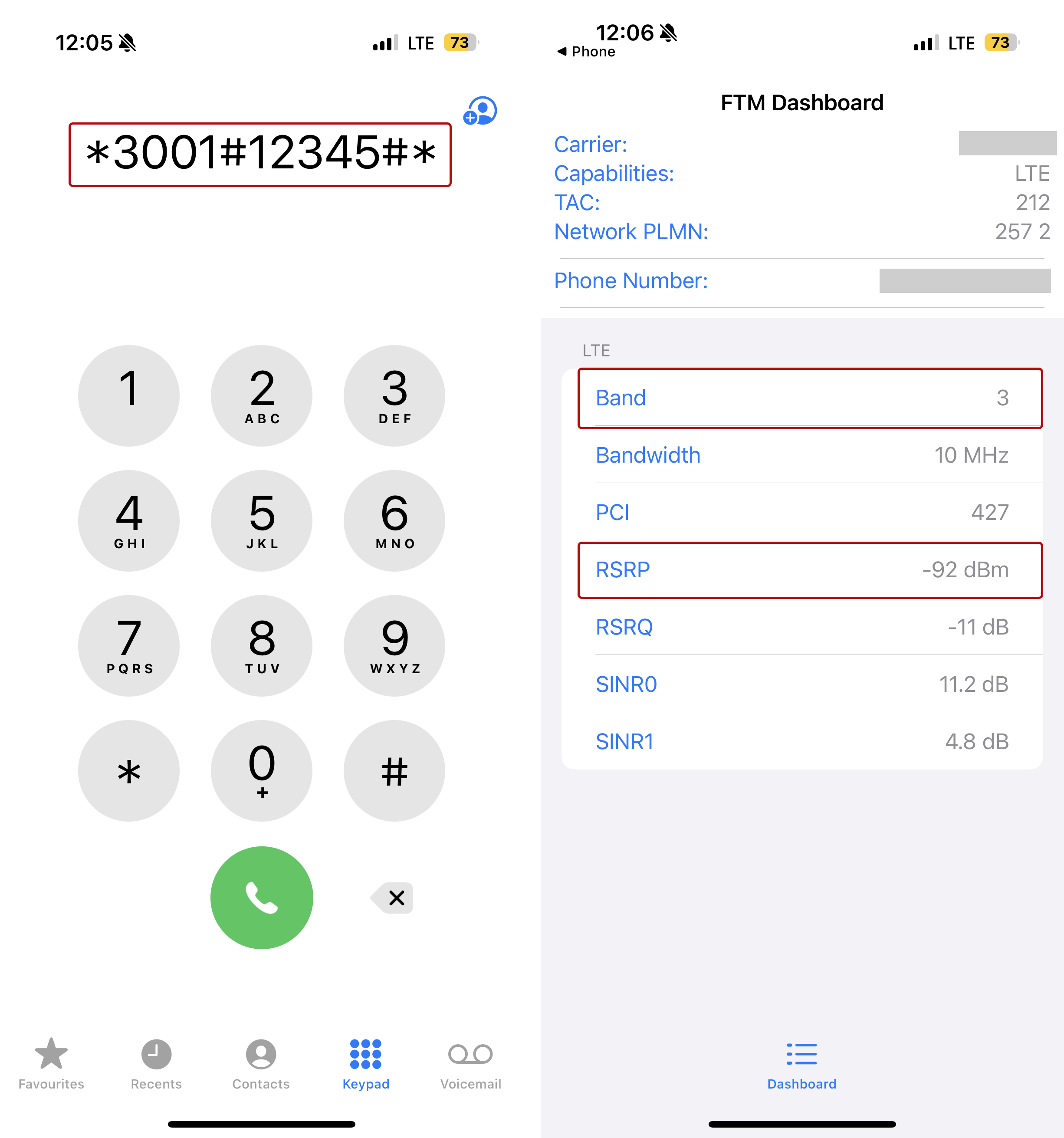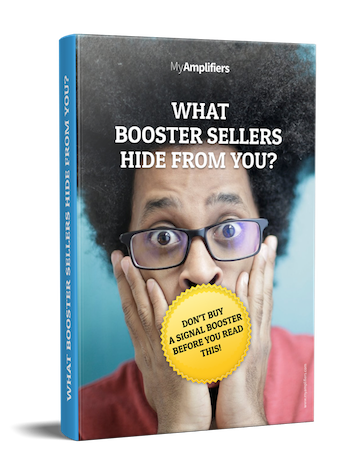What Do I Need to Know to Find the Right Mobile Signal Booster
- 1. Two important details to bear in mind choosing a suitable mobile phone signal booster
- 2. Measuring signal strength
- 2.1. How do I measure signal strength on my iPhone?
- 2.2. How do I measure signal strength on my Android?
- 2.3. Interpreting the results
- 3. Checking my mobile phone signal frequency
- 3.1. How do I check the frequency on my iPhone?
- 3.2. How do I check the frequency on my Android?
- 3.3. Interpreting the results
- 4. Which signal booster do I choose knowing my mobile phone signal strength and frequency band?
mobile signal booster Nikrans LCD-300GD
+ FREE Lightning Surge Protector
for United States
4.9/5 — 278 Reviews1. Two Important Details to Bear in Mind Choosing a Suitable Mobile Phone Booster
One of the main conditions to choose a mobile phone signal booster in order to efficiently boost your signals at home or in the office is to determine, firstly, how strong the outside signal is, and, secondly, to find out the exact type of GSM, 3G or 4G signal you need to boost.
Talking about mobile signal strength, many people think that signal strength of their mobile phones can be evaluated by the number of “bars” on their mobile phone. This is, actually, one of the easiest ways for doing that, but, unfortunately, not the most reliable one. While many phones show the signal strength on a 5-bar scale, some of them can have only 4 bars and others have 8. Thus, when more precision is needed, experts prefer measuring signal strength in decibels. But you don't have to be an expert in order to determine the signal strength that you’re receiving. Most phones have an option called Field Test Mode letting you learn useful information about your phone, including the signal strength in decibels.
Another useful information that can be found out thanks to Field Test Mode Function is the 3G/4G or GSM frequency band used by your provider in order to supply the concerned signal in your area. Knowing the mobile signal frequency is vital in order to choose the correct booster model which will amplify the necessary signal and, thus, will serve you in the most efficient way.
Below we are going to explain how to measure your signal strength and learn the frequency band used by your iPhone and Android.
2. Measuring Signal Strength
Let's start by measuring your mobile phone signal strength on your iPhone first, and then on Android.
2.1. How Do I Measure Signal Strength on My iPhone?
You can get the accurate information about signal strength of your iPhone with the help of “Field Test Mode”. The following instructions apply only to iOS 18.4, while for earlier versions of your operating system, the process can vary:
First, turn off the Wi-Fi settings on your iPhone. After that, enable 4G/5G, which will help you check mobile data bands. If you need to check GMS bands for voice calls, switch off mobile data. Next, activate location services.
After all activities in step 1 have been completed, open the Field Test Mode by finding the phone app, dialing *3001#12345#*, and tapping Call.
To identify the frequency band in use, go to “Serving Cell Info” and find Band Info.
* Here you will find more information on how to interpret band numbers.
Now, you can test the signal strength of your device. Navigate to “Serving Cell Meas” > “RsrpRsrqSinr”. Here, you can locate the subsequent options:
- RSRP—the signal strength in dBm for 4G or 5G
- RSSI—the signal strength in dBm for 2G (GSM) or 3G
Here you will find more information on how to interpret dBm values.
2.2. How Do I Measure Signal Strength on My Android?
Accessing Field test mode on Android phones is also extremely easy. All you will need to do is to go to Settings > About Phone, and depending on your phone model your numerical signal strength will be available under either Network or Status.
Another way to measure your signal strength is to download one of the Apps helping to obtain information about signal strength in decibels along with other information. You can do that just going to the Google Play and search for “cell signal frequency” to find available apps for your device (for example, NetMonster).
While doing signal measurements, move to the place where you want to measure the signal, wait about 30-60 seconds for the signal readings to catch up, and then record the signal strength, carrier, and network type (2G, 3G, 4G/ LTE, etc.).
2.3. Interpreting the Results
The table below will help you understand the meaning of the numbers you got after having completed the Field Test Mode:
| -105 to -100 | Extremely bad signal with dropped calls (a solid signal improving solution is needed) |
| -99 to -90 | Bad signal, may often break up (need improvement) |
| -89 to -80 | Quite a good signal, can still be unstable sometimes (can be stabilized by a booster) |
| -79 to -65 | Good signal |
| Over -65 | Excellent signal |
3. Checking My Mobile Phone Signal Frequency
The following step after measuring the signal strength is finding out the frequency band used by your phone so that we could know which frequency band must be amplified.
So, let's check the frequency band on your device.
Before proceeding to the frequency check both on your iPhone as well as on your Android, please, make sure that:
- WIFI on your device is switched off.
- Your 3G/4G mobile data is switched on. (In order to ensure that mobile internet is switched on go to “settings” and verify the status of general/ mobile data)
3.1. How Do I Сheck the Frequency on My iPhone?
In order to find out the frequency band of your provider's nearest cell tower used by your iPhone you can also use the Field test Mode (the same one that we used for measuring signal strength):
Open the keypad and type *3001#12345#*:
For checking GSM/2G click GSM cell environment > find Downlink Frequency, or UARFCN Number.
To check 3G mobile network frequency band chose UMTS > UMTS Neighbor Cell Meas > and find the Band no. at the first line.
To check 4G/LTE band go back to the main menu of Field Test Mode > Choose LTE > LTE Neighbor Cell Meas > find band no. or EARFCN (UARFCN ) number.
For interpreting the results after having completed the test you can use the UARFCN calculator entering there the shown ARFCN/UARFCN/EARFCN number or band number, or just contact us.
3.2. How Do I Check the Frequency on My Android?
In order to start the Field Test Mode on your Android and get the info about the frequency used, please, turn WiFi off, ensure your mobile data is on and dial the following combinations:
For Samsung mobile : *#0011# or *#*#197328640#*#*
For Sony phone : *#*#*386#*#* or *#*#*585*0000#*#*
For HTC cell phone: *#*#7262626#*#*
As a result, you will see displayed the Band # or UARFCN Number. In order to see which frequency band corresponds to the concerned Band or UARFCN Number, please, see below.
Apps for Android
In case you feel confused by the Field Test Mode and all its steps to follow, there is another way to find out your frequency. Simply use an application for Android.
3.3. Interpreting the Results
For finding out which frequency corresponds to displayed on your mobile phone screen in the result of the completed tests you can use the UARFCN calculator which is the easiest way to find out which frequency band corresponds to the Band / UARFCN numbers displayed. All you need to do is to enter there the band or UARFCN number shown on the screen of your mobile phone.
If you have any troubles with interpreting the results, let us know and we will be glad to help you in finding out which frequency is used by you mobile phone.
4. Which Signal Booster Do I Choose Knowing My Mobile Phone Signal Strength and Frequency Band?
Now that you know the precise information about the signal you need to boost, you can choose the best mobile phone signal booster for you using our Search form or just contacting our specialists who are always ready to assist you in finding the signal booster depending on your needs.
Generally, we would recommend you to pay attention to our best-selling models which, basing on our clients' experience, support the most popular frequencies used by mobile signal providers:
For calls + 3G + 4G the most popular model is LCD-300 GD supporting GSM on 900 MHz, 3G on 900 MHz and 4G on 1800 MHZ.
For calls only: LCD-130 working on 900 MHz frequency.
For mobile internet:
- LCD-1503G (for 3G on 2100 MHz frequency)
- LCD250-4G-D (for 4G on 800+1800 MHz frequency)
Calls + 3G: LCD-300 GW (working on 900 MHz frequency for GSM (calls) and 2100 MHz for 3G)
Calls + 4G: NS200-GSM+4G (GSM on 900 MHz and 4G on 800 or 2600 MHz).