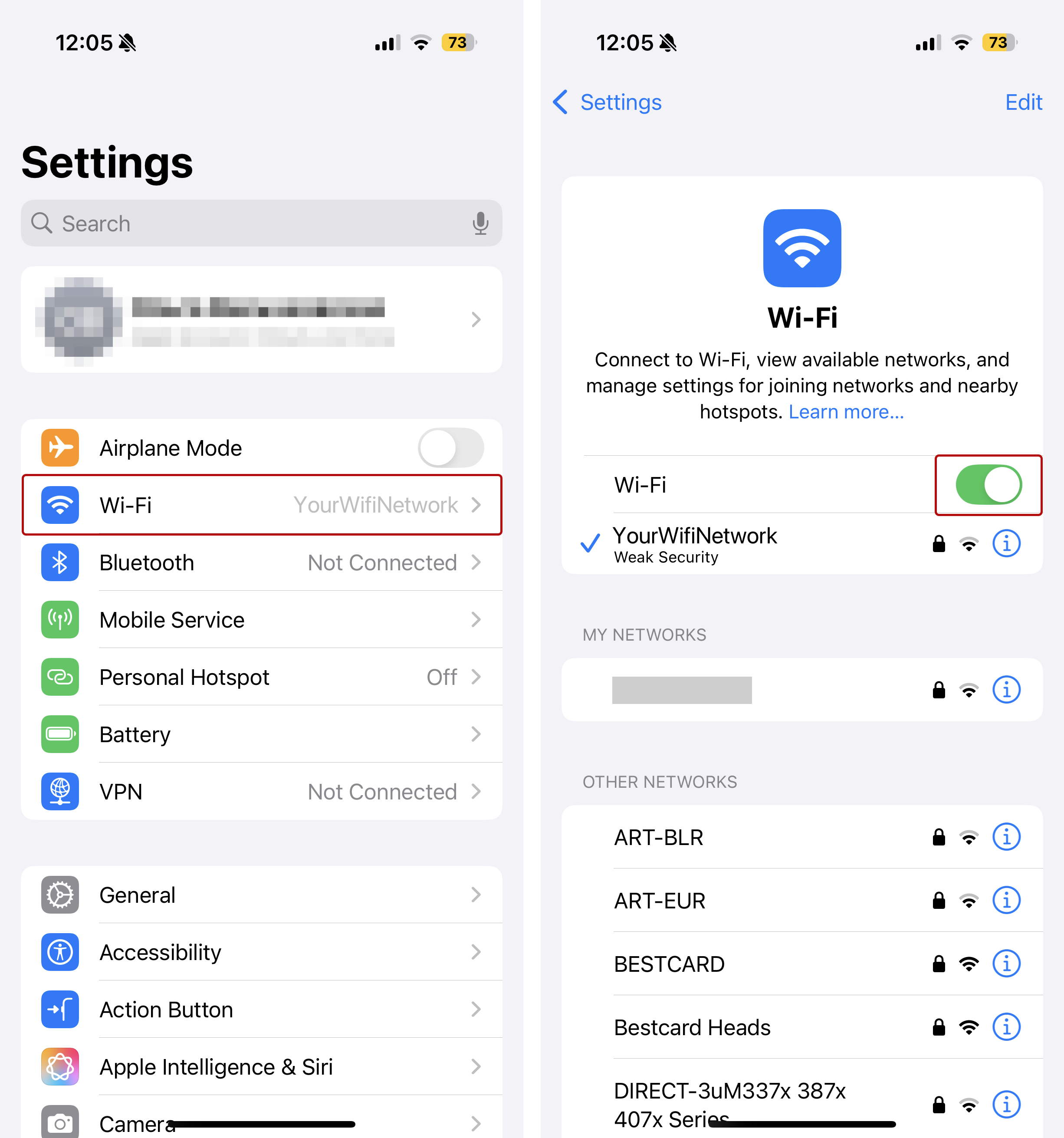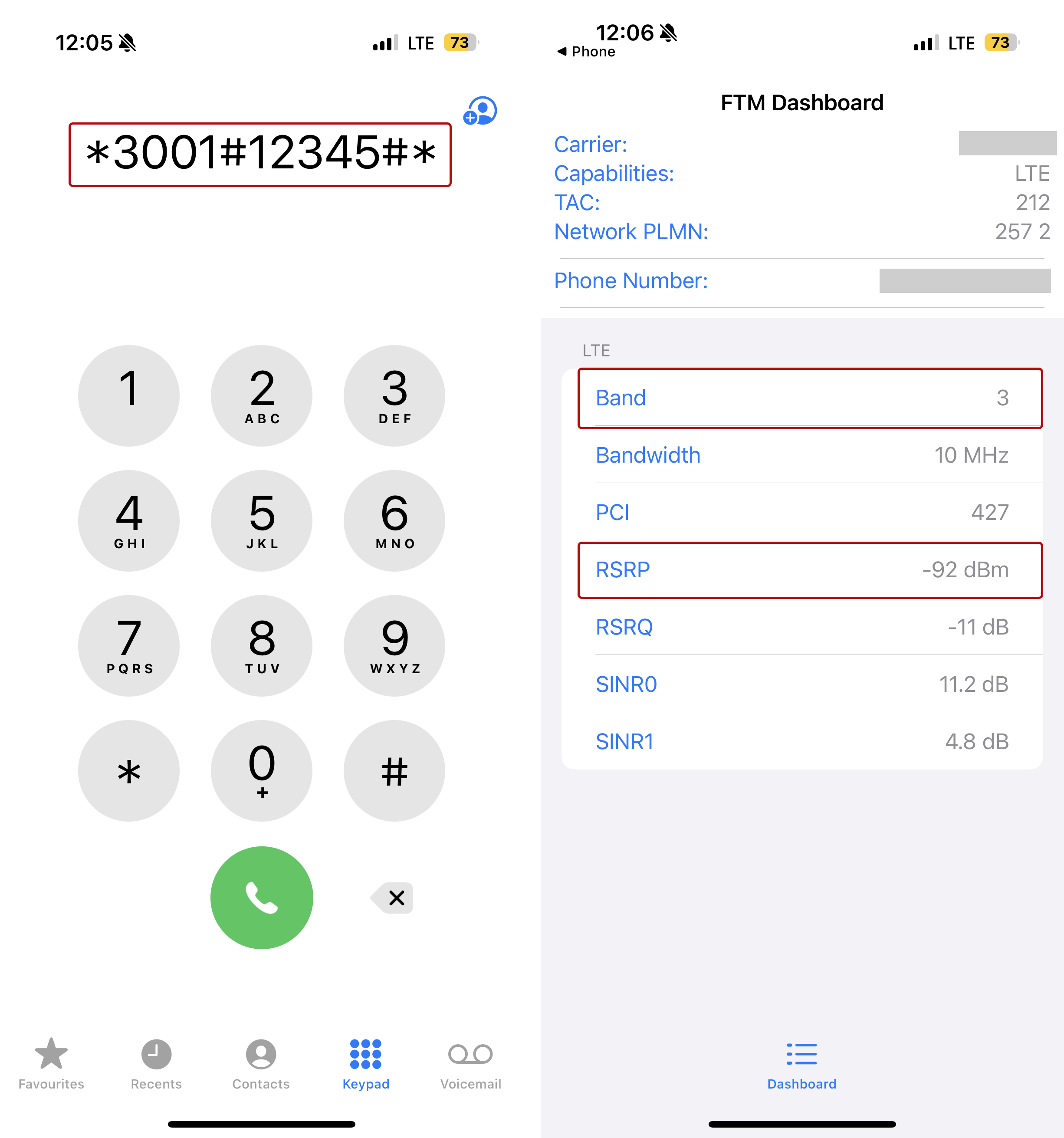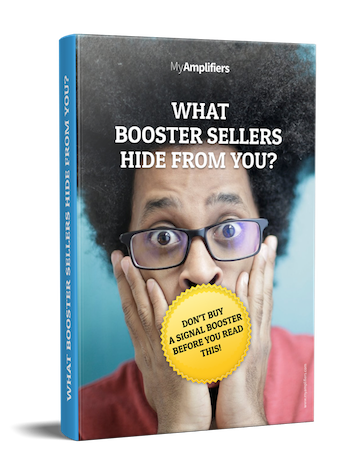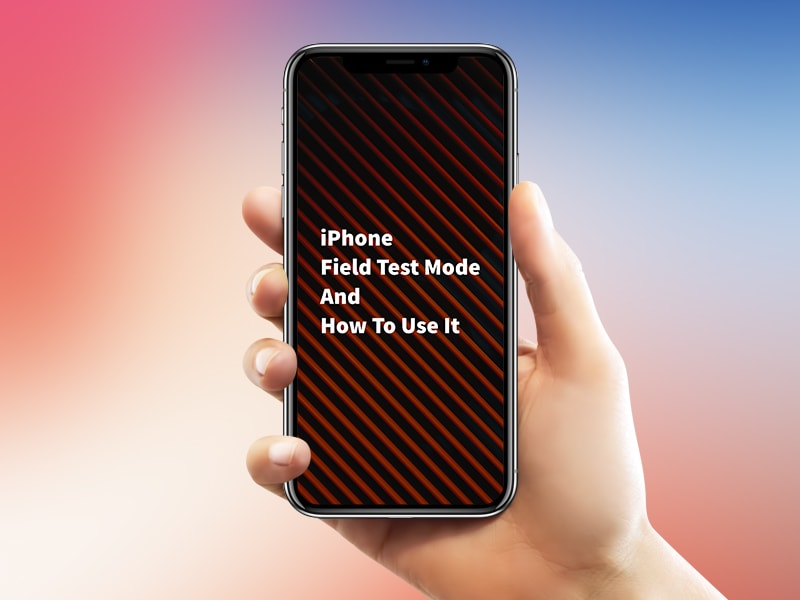
There are 3.5 billion people in the world who use a smartphone nowadays. These people rely on their smartphone for communication, to obtain information, and even for work. A bad signal can spoil many things for you and pretty much ruin your day. If your calls don’t go through and you aren’t getting the desired cell service, you’re up for a lot of anxiety and possible communication problems.
This is why you will find it very useful to learn how to use the iPhone field test mode. Your phone already has the graphic that displays bars on your home screen, showing you what the signal strength is. However, such graphics aren’t an actual, strong indication backed by standards. The accuracy of those bars may still fail you.
Signal strength isn’t measured in bars, but in decibel milliwatts, a much more accurate unit of measure. By discovering the dBm of your iPhone in specific location, you’ll know how strong or weak your signal is. This is how you can figure out if you need a mobile phone signal booster for your smart device.
How to Use an iPhone Field Test Mode
The following steps can be applied on newer iPhone models, starting from iOS 18.4. The process for earlier versions can vary significantly.
Prepare your device
- Turn off Wi-Fi on your gadget.
- Activate 4G/5G to test mobile data bands. To check GMS bands for voice calls, disable mobile data.
- Switch on location services.
Launch Field Test Mode
- Open the Phone app.
- Dial *3001#12345#* and press ‘Call’.
- The Field Test Mode should pop up.
Detect the frequency band
- Check “Serving Cell Info”.
- Find Band Info to see the frequency band in use.
* Here you will find more information on how to interpret band numbers.
Test the strength of your signal
- Find “Serving Cell Meas” > “RsrpRsrqSinr”.
- Locate RSRP—the signal strength in dBm for 4G/5G—or RSSI—the signal strength in dBm for 2G (GSM)/3G.
Here you will find more information on how to interpret dBm values.
iPhone Field Test Mode on Older iOS Versions
For other, older iOS versions, you need to know some additional instructions.
iPhones with a Qualcomm chipset (such as Verizon or Sprint)
- Go to Settings> Cellular> Cellular Data Options to turn off LTE.
- Turn OFF the Enable LTE status.
- Click on 1x EV-DO.
- Find the RxAGCO number. This is your dBm reading.
iPhones with an Intel chipset (such as T-Mobile or AT&T)
- Find and click on LTE.
- Click on Serving Cell Measure.
- Find the This is your dBm reading.
Disabling the iPhone Field Test Mode
When you’ve found your dBm reading and uncovered the important numbers, you need to disable the field test mode on your smart device. The first thing to do is clear the opened things on your phone. You could hit the back arrow or swipe from the bottom of the screen, then right, then up. It’s as simple as that!
Why is the iPhone Signal Strength Important for You?
The signal strength on your iPhone display will not always be the same as your 1x or 3G signal strength. These are on a different frequency. However, the measures and principles are the same. As long as your dBm reading is closer to the zero, your signal is stronger.
When your phone’s signal is weaker than -100 dBm, you need to boost your signal for your phone to work well. If this number goes even lower, you won’t have service on your phone. The ideal signal is around -50dBm, which should be your goal.
To determine where you have the strongest signal, try using the iPhone field test mode in several locations. You can also put your phone into Airplane Mode for just a short while after a reading to reset your phone and get more accurate reading in the next location.
This is an important thing to learn about your iPhone device because it will allow you to take appropriate measures to prevent losing signal in the future. Whether you’re using your phone for work or for personal needs, you still need it to work when you want to communicate with others.
That being said, knowing where you have weak signal will allow you to find a solution.
Yes, there’s a solution to a weak signal. So, what can you do to make it better?
The solution to a weak signal is an iPhone signal booster. Once you find the places where you’re constantly experiencing such issues, you can get a signal booster to fix the problem. A quality booster will allow you to get access to data fast, not to mention say goodbye to those annoying, weak and dropped calls or delayed and undelivered text messages.